Recruitment Drives
Recruitment Drives streamline your sourcing and hiring process with automation, helping you:
- Minimize manual effort
- Accelerate time-to-hire
- Optimize your talent pipeline
What is a Recruitment Drive on TechScore?
A Recruitment Drive allows you to create a customized microsite aligned with your job description and company culture. This microsite includes an application form where candidates can directly apply for job openings. By sharing the Recruitment Drive link, you can automate the following processes:
- Candidate application and sourcing
- Resume parsing and evaluation
- Skill matching
- Candidate shortlisting
- Sending email invitations for assessments
- Conducting coding, technical, and behavioral skill tests
- Generating reports
How to Set Up a Recruitment Drive
Creating and configuring a Recruitment Drive takes just 15-20 minutes. Follow these steps:
- Create and Publish a Role: Start by posting the job role as usual.
- Create a New Recruitment Drive: Navigate to the Recruitment Drive tab and create a new drive.
- Customize the Microsite: Use the Configure RD page to add content tailored to your job and company branding.
- Design the Application Form: Include the fields you need to collect candidate data.
- Preview Your Microsite: Review your page to ensure it looks and functions as expected.
- Publish the Recruitment Drive: Finalize and publish your microsite, adjusting settings as needed.
- Share the Link: Distribute the link via job boards, email, messaging apps, or social media to attract candidates.
Sit Back and Relax
Once your Recruitment Drive is live, TechScore automates the rest—helping you identify and engage the best candidates with minimal effort. Time to grab that coffee and watch your talent pipeline grow!
Understanding applicant lifecycle through their Status on the Recruitment Drive data page
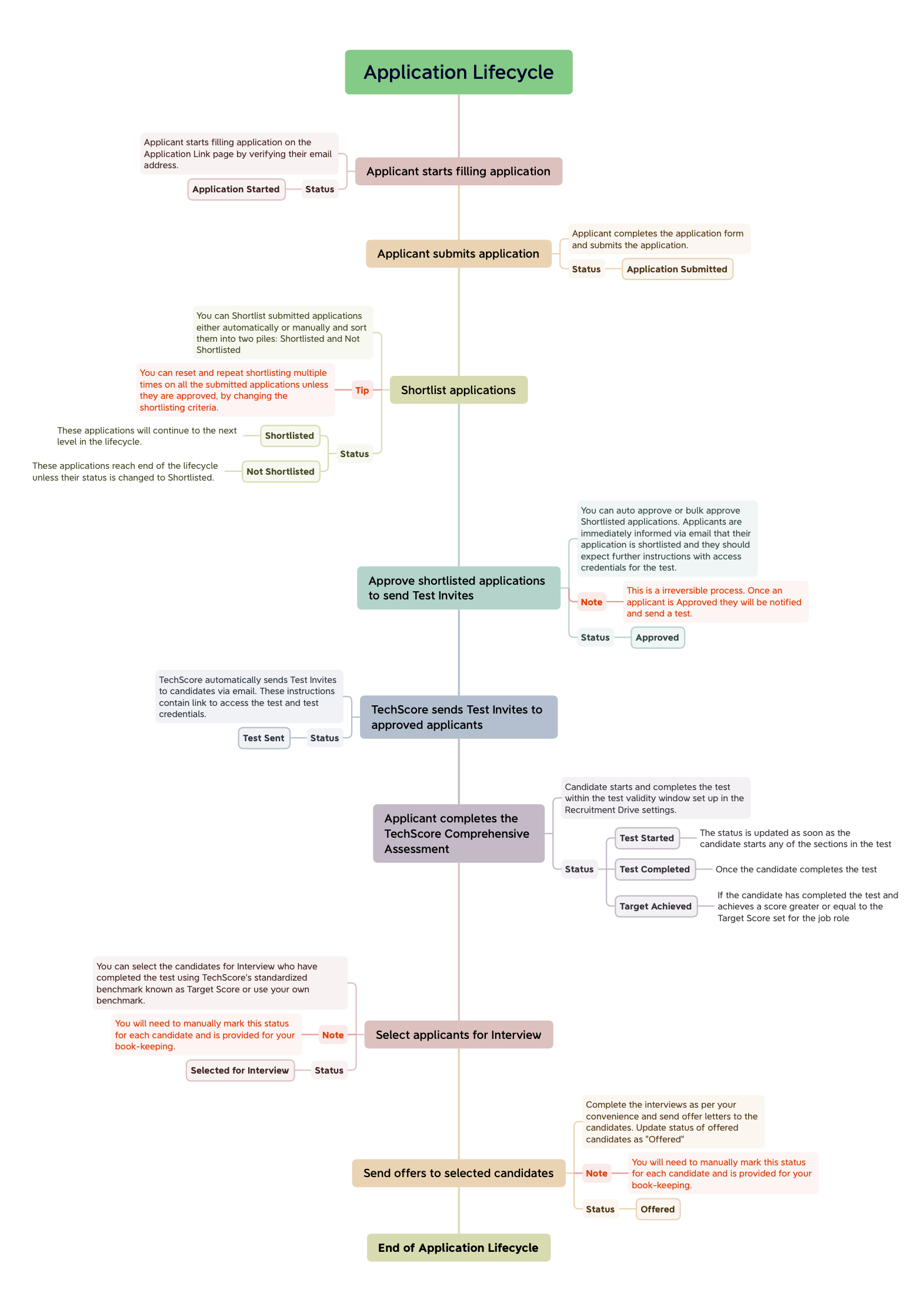
An applicant's lifecycle in a recruitment drive goes through the following status changes. Status provides you with clear guidance on where the applicants are currently in your talent pipeline.
Application Started: The candidate has started the application process and verified their email address. Submission of the application is pending. Applicants with this status are not shown by default.
Application Submitted: The candidate has completed and submitted the application form. This candidate can now be Shortlisted for an assessment invite. You can change the status of these applicants to Shortlisted or Not Shortlisted.
If Automated Shortlisting is configured for the Recruitment Drive, candidates will automatically be advanced to Shortlisted or Not Shortlisted.
Shortlisted: The candidate is shortlisted for an assessment invite, but the invite is not sent yet. This status can be reverted to Application Submitted and updated multiple times, allowing you to try different shortlisting criteria.
Not Shortlisted: The candidate has been marked as unsuitable for proceeding further. Applicants with this status may be shortlisted later, and like Shortlisted status, it can be reverted to Application Submitted.
Shortlisting Approved: The shortlisting is approved, and the candidate will be sent a test invite asking to take a test according to the role configuration. This status cannot be reverted and will automatically update to Invite Sent. As soon as the shortlisting is approved, applicants are notified by email about their shortlisting for this job role and to expect a test invite in a few minutes.
Invite Sent: An invite for a comprehensive TechScore assessment has been sent by email to the candidate. This email contains the link and access credentials for the test. The deadline for this test invite is the same as the test deadline set in the settings of the recruitment drive.
Test Started: The applicant has started the test. The current score in the test will be visible on the application data page.
Test Completed: The applicant has completed the test but has not achieved the target score. Depending on their performance, you may still consider them for an interview.
Target Achieved: The applicant has completed the test and has achieved the target score for the job role. This is an ideal candidate to take forward to the next level, provided there are no proctoring red flags.
An applicant's automated progression ends with one of the statuses above. The next two statuses have to be manually advanced by the user and are provided to aid them in tracking applicants.
Selected for Interview: The applicant is selected for interview. You will have to manually advance an applicant to this status. Only candidates who are at Test Completed or Target Achieved status can be advanced to this status.
Offered: The applicant is offered a position for this job role. You will have to manually advance an applicant to this status. Only candidates who are at Test Completed, Target Achieved, or Selected for Interview status can be advanced to this status.